I use MAMP for running Apache, MySQL and PHP on the Mac. A simple click and all 3 are up and running in 5 seconds and you can easily configure your ports and root folder.
However, I was having trouble accessing my MAMP server through Parallels. I use Parallels to test my sites on Internet Explorer and it’s pretty important that I’m able to do this in development before going live.
I found this excellent solution from Tim Fletcher and thought I’d summarize it below so you too can get testing your Wordpess, CodeIgniter, PHP sites etc. through Parallels.
1. Install Bonjour for Windows
Download and install (in your Windows OS) Apple’s Bonjour For Windows.
2. Enable file sharing
Now back in Mac OSX, enable file sharing. System Preferences > Sharing > File Sharing.
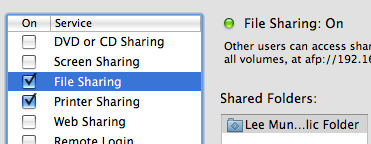
3. Change your computer name
From the ‘Sharing’ window you have open, change your computers name to localhost.local.
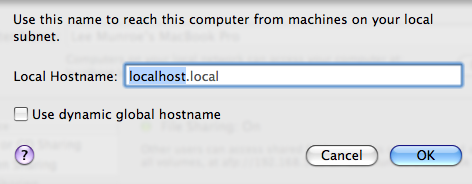
4. Change your Apache and MySQL ports in MAMP
Run MAMP and open up ‘Preferences’. Change the Apache Port to 80 and the MySQL Port to 3306
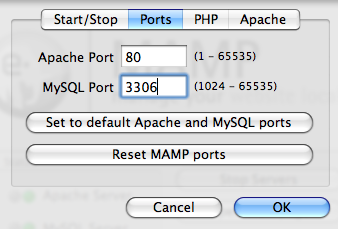
N.B. Make sure there are no other instances of MySQL running.
5. Configure your framework
Change the settings on your framework to reflect the new settings.
The example I’ve used here is Wordpress. Change your Wordpress address (& blog address) to http://localhost.local (Settings > General).
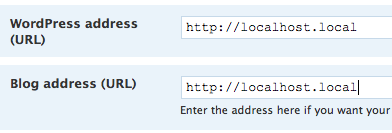
Volia!
You should now be able to access your site from your Parallels Windows environment using the URL http://localhost.local and you can test your site in IE.
Receive more design content like this to your inbox
I promise not to spam you. No more than one email per week.